I first would like to say I'm sorry for not updating the site as much as I have been. I'm going to try to get back to updating it more often, now that I am introducing you to extensions.
Anyway, extensions are VERY useful in SmartFoxServer. They can be used for various things, such as a kick user extension and a ban user extension. Those are the two most common extensions I see asked for in the SmartFoxServer Forums, so eventually, I'll post tutorials on these two extension. But for now, I'm going to introduce you to extensions.
First of all, we are going to write a 'Hello world!' extension. The first step in doing this is to setup the extension's ActionScript file. So, open up Flash, and click the Create New -> ActionScript file option.
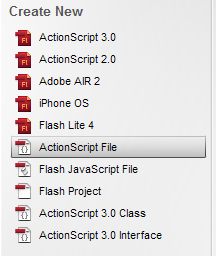
After the ActionScript file is opened, we have to create the SmartFoxServer extension layout, as I call it. SmartFoxServer ActionScript extensions always contain a minimum of four required functions, which are: init, destroy, handleRequest, and handleInternalEvent.
To setup these functions I am going to add this coding to my ActionScript file:
function init() {
}
function destroy() {
}
function handleRequest(cmd, params, user, fromRoom) {
}
function handleInternalEvent(e) {
}
Now that the default functions have been created, we can start writing our extension.
Since this is going to be a very simple 'Hello world!' extension, we aren't going to be writing much more coding than what has already been written above. So, here is what the rest of the extension will look like:
function init() {
//This is called when the extension loads (when the server first starts).
trace("Simple extension is starting.");
}
function destroy() {
//This is called when the extension is destroyed.
trace("Simple extension is ending.");
}
function handleRequest(cmd, params, user, fromRoom) {
if (params.simpleParam == "paramOne") { //If statement opener one.
if (cmd == "simpleCmd") { //If statement opener two.
trace("Hello world!"); //Traces 'Hello world!' on the server.
} //If statement two closer.
} //If statement one closer.
}
function handleInternalEvent(e) {
//This is called when any internal event is executed.
trace("Internal event: " + e.name + " was called."); //Traces the internal event that was executed.
}
As I said, not much more coding than what has already been written. Basically, it is just a couple of trace statements and two if() statements. The comments I added in the script can be taken out, but they are in there just so you know what each line of coding does.
Now all we need to do is save the file and add the extension in the config.xml file. So, save the file to the directory {sfs-installation}/Server/sfsExtensions. Make sure the file name is "simpleExtTut" and make sure the file type is a '.as' file type.
To add the extension into the config.xml file, first we need to open the config.xml file up. Open up your favorite text or XML editor (maybe Notepad or WordPad), and open your config file, which should be located in in the directory {sfs-installation}/Server/config.xml.
Now that your config file is opened up, since I'm using the avatarChat example file, the zone I need to add this extension to is the simpleChat zone. So, after I scroll down and find the simpleChat zone, I will come across the
Now save your config.xml file.
The next thing to do, is to work on the client side (the Flash file). In my Flash file, I'll be using the SmartFoxServer avatarChat example file, as usual. After you open your Flash file, create a button or a movieclip which will call the extension.

After the button or movieclip has been created, add this coding to it's actions:
on (release) {
var dataObj:Object = {};
dataObj.simpleParam = "paramOne";
_root.smartfox.sendXtMessage("simpleExtTut", "simpleCmd", dataObj);
}
All that coding does is tell Flash to send SmartFoxServer an extension request to the extension name "simpleExtTut" and make the command (cmd) equal "simpleCmd" and to send the data from the object dataObj along with the extension request.
Now you can test your movie. This is what your final product should look like:

Well, that's all for this tutorial.
If you have any questions are comments, feel free to leave them in a comment on this post and I'll reply to them as soon as I get a chance!
Why soon? *hahaha
ReplyDelete(Sorry about the low English, I'm in Israel)
how do i fix my login button on avatrchat that doesnt work?
ReplyDelete@Droid It depends on what you did to your file. Has the server been started?
ReplyDeleteit has a vps which doesnt work right now
ReplyDelete@Droid: Well, if your server is not connected then the login button won't work, as it cannot make a connection to the server so the login fails.
ReplyDeletelol so if i click the call button, it will open cmd? :p show us how to do portforward plz
ReplyDelete@Anonymous: The cmd should already be opened so that the server has been started. When the button is pressed the cmd should add a new line saying 'Hello world!' as shown above.
ReplyDelete