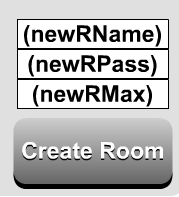To start off this post, I'm going to tell you this: I plan to start updating this site much more as time passes by. I'd also like to apologize for not posting this tutorial sooner than I had expected.
Anyway, let's just jump right on into the tutorial.
In this tutorial, I'll be showing you how to make a "Mod Message" system. I will be using SmartFoxServer objects again because some people requested that in the "Mod Magic" tutorial I did not to long ago.
So, the first thing I want to tell you is that I'm using the SmartFoxSerer avatarChat file for this tutorial, but you can use any file you want. So, let's go ahead and open up the file.
The next thing you will want to do is to skip straight into the "chat" frame (on the avatarChat.fla example file) or whatever frame your users will interact with each other and open up the coding for that frame.
Now, in this area (at the very bottom of all the other coding), we are going to add this coding into our file:
smartfox.onObjectReceived = function(obj, sender) {
if (_global.myName == obj.toUser) { //Only if my name matches the specified one, do the actions below
_root.modMsgMC._visible = true;
_root.modMsgMC.modMsgText.text = obj.myMsg;
}
}
We are also going to go right under that and make a new function named "sendModMessage." So, in order to do that, we need to add this coding under the smartfox.onObjectReceived handler:
function sendModMessage(toUser, myMsg) {
if (toUser != _global.myName) { //If specified user doesn't have my name then
var obj:Object = {}; //Create a new object
obj.toUser = toUser; //Set the .toUser parameter on the object
obj.myMsg = myMsg; //Set the .myMsg parameter on the object
_root.smartfox.sendObject(obj); //Send the object to all users in room
trace("The mod message has been sent to " + toUser + ".");
}
}
Now, if you tested your movie right now, you would see that nothing has changed. So at this moment, adding all that coding hasn't been really useful yet. It's time to change that and tie all that coding together. To do that, first we need to make a button to call the 'sendModMessage' function. You can give the button (or movieclip) any instance name you want.
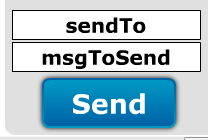
Now that something is calling the function, we need some visual evidence that it is really being called. So, the next thing to do is to create a movieclip and give it the instance name of 'modMsgMC'. Inside that movieclip, go ahead and create a dynamic text field which will be used as the actual 'message' part of the 'mod message'. Give this text field an instance name of 'modMsgText'.
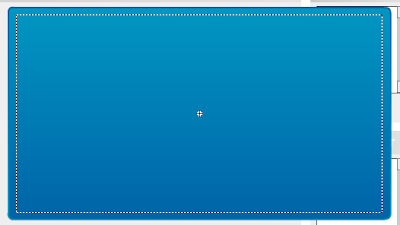
After you do that, test your movie and you should see that the moderator message is working completely fine.
Now, currently, as you can see from the file your making, the user is being defined by you and cannot change, as well as the message. So, my next objective is to show you how to alter the coding so you can type in the user's name and the message to send to them.
The first the you have to do is create two text fields on the stage. Give them instance names of 'sendTo' and 'msgToSend'.
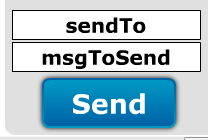
Now, once that is done, just open up the button coding which calls the sendModMessage function, and change it to this:
on (release) {
_root.sendModMessage(_root.sendTo.text, _root.msgToSend.text);
}
Test your movie with TWO instances, and you should see your moderator message working fine. I didn't show you how to add a close button to the moderator message, but a simple one could have this coding:
on (release) {
_root.modMsgMC._visible = false;
}
Well, that's all for this tutorial! Be sure to request more, and as usual, if you have any questions about this tutorial, feel free to leave a comment!
NOTE 1: It is required that you test this movie out with two different clients, because if you test it with one and send it to your own username, nothing will happen. When you send an object, the server sends it to everyone in the room except yourself.
Source File: Download